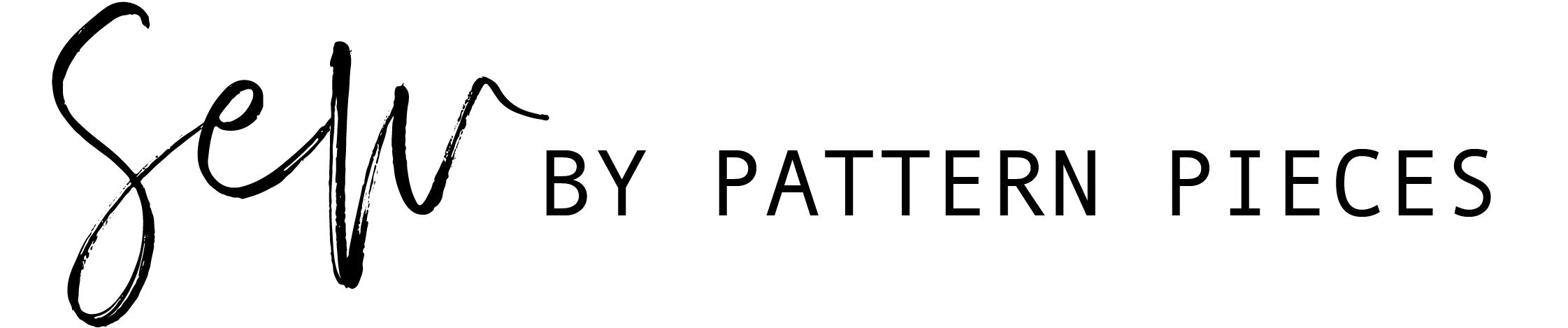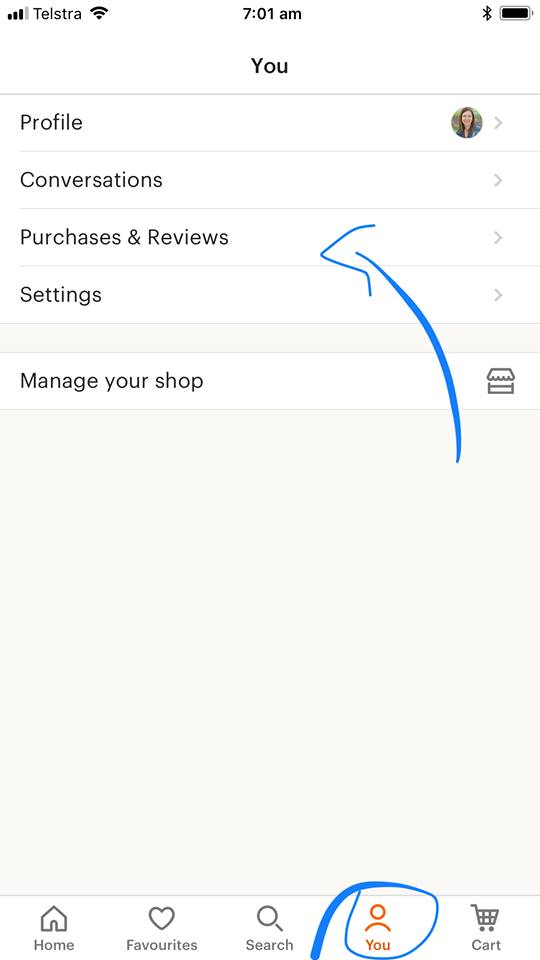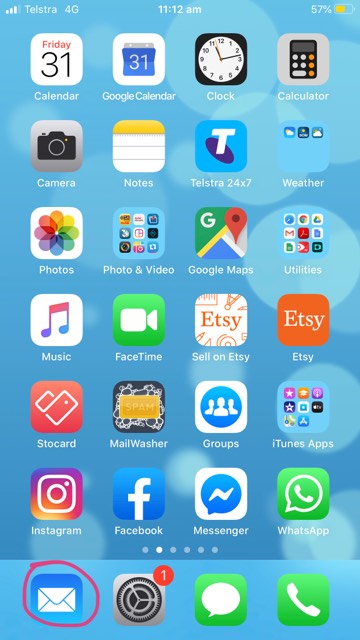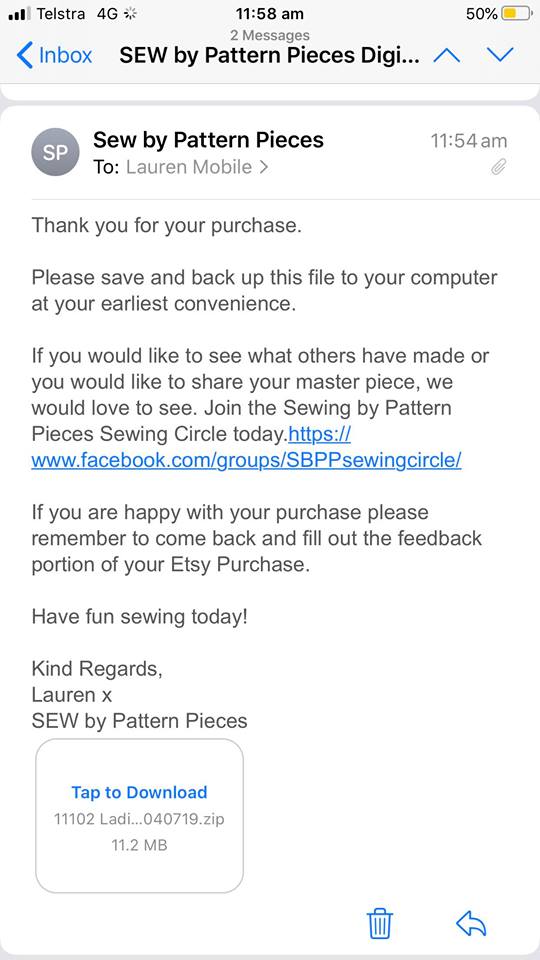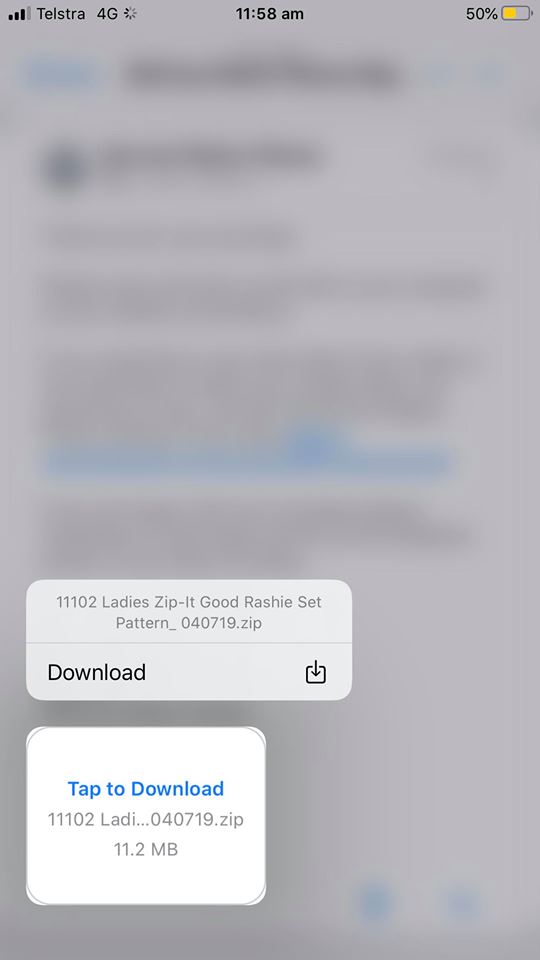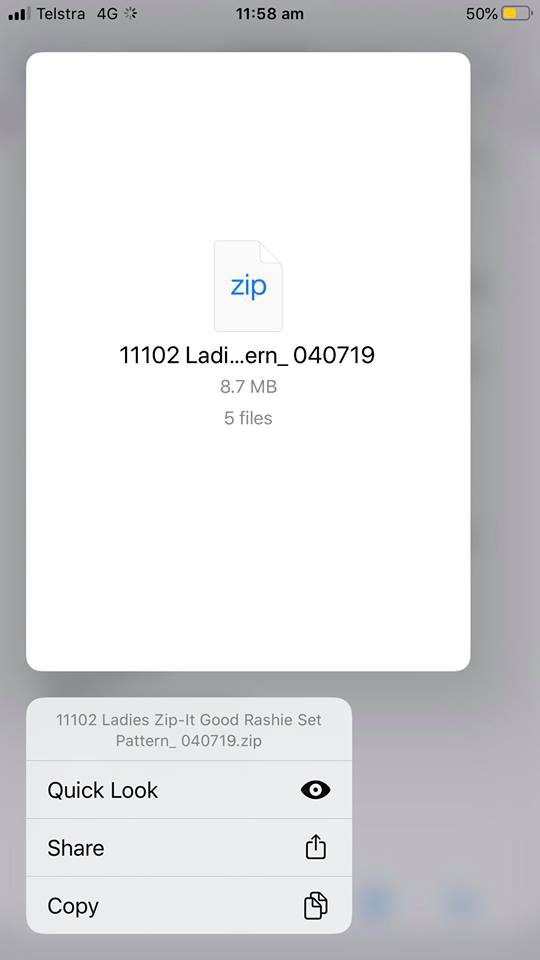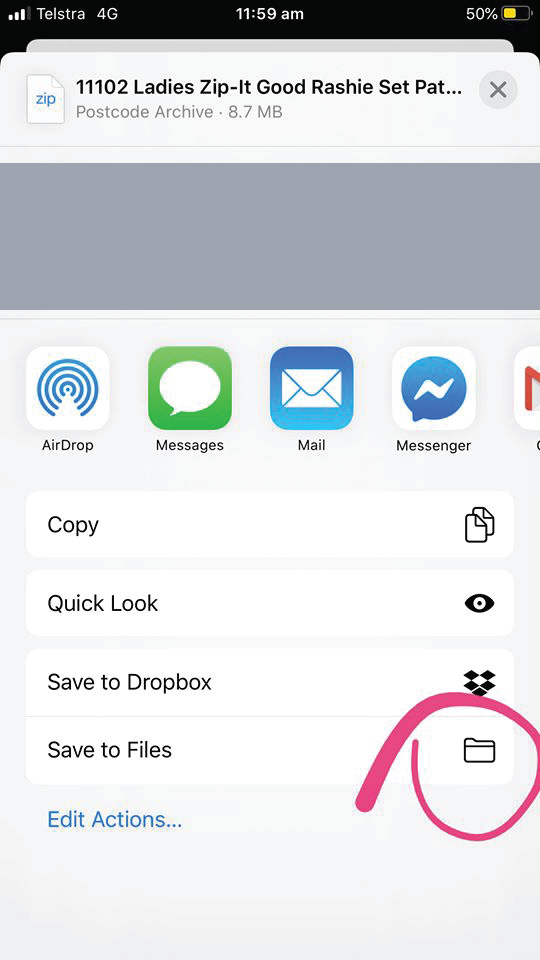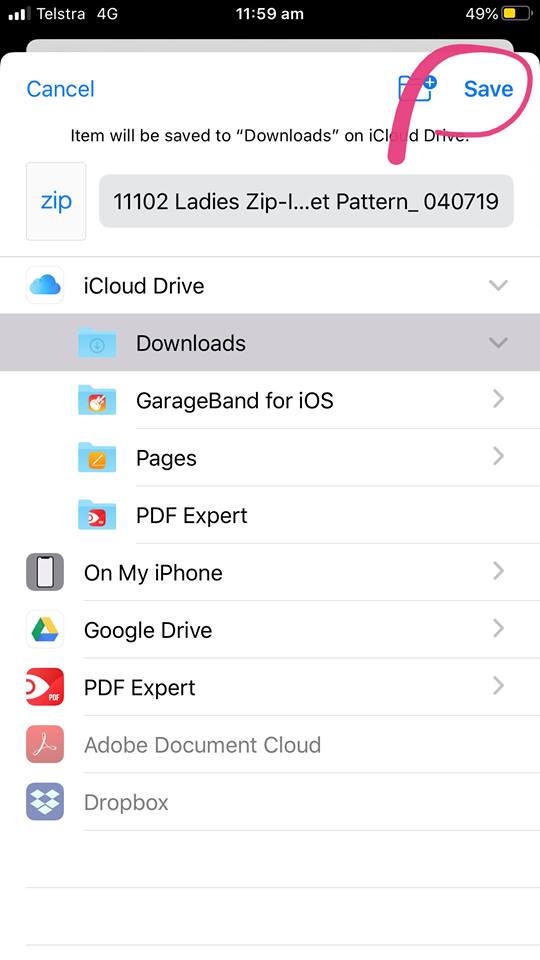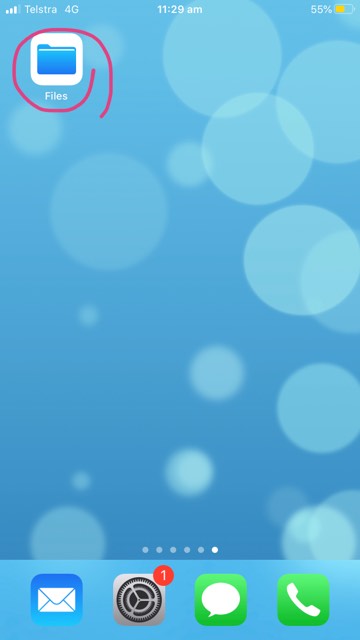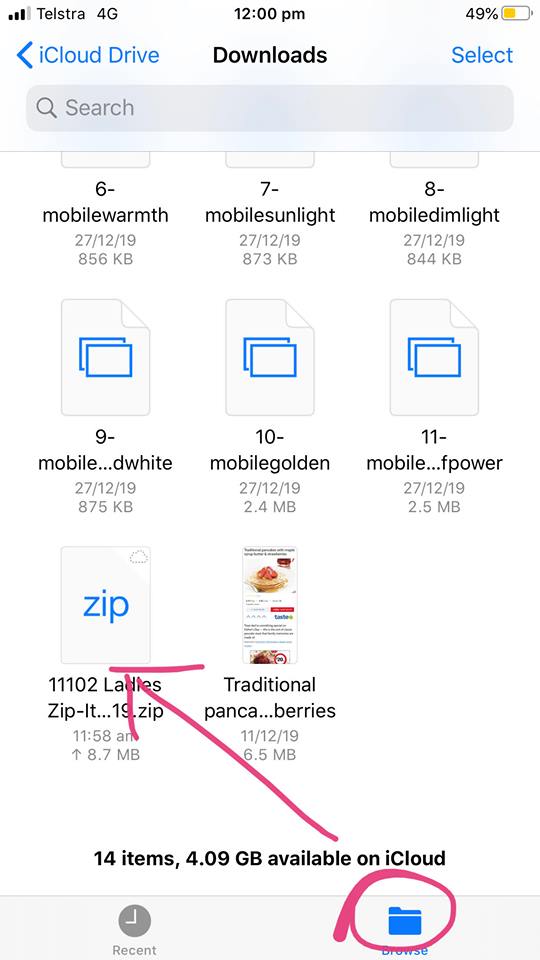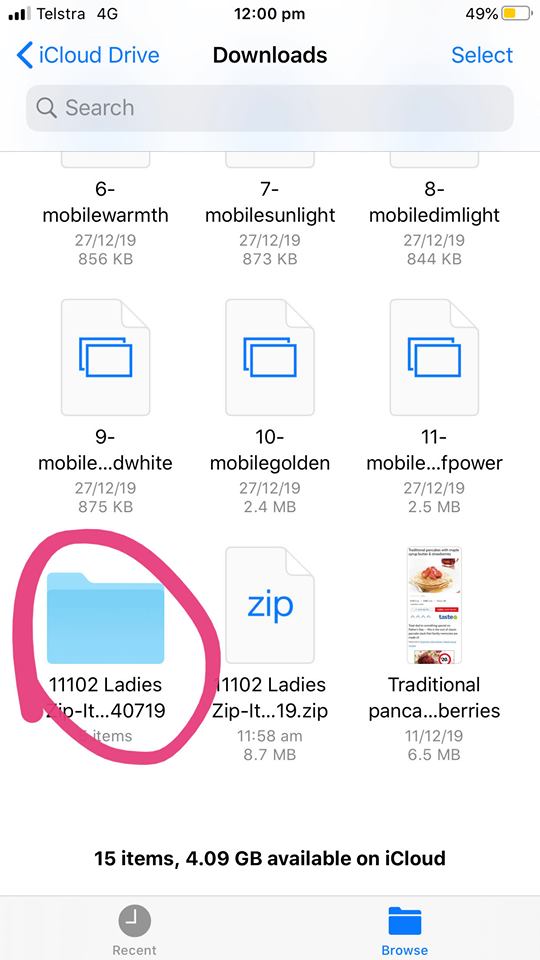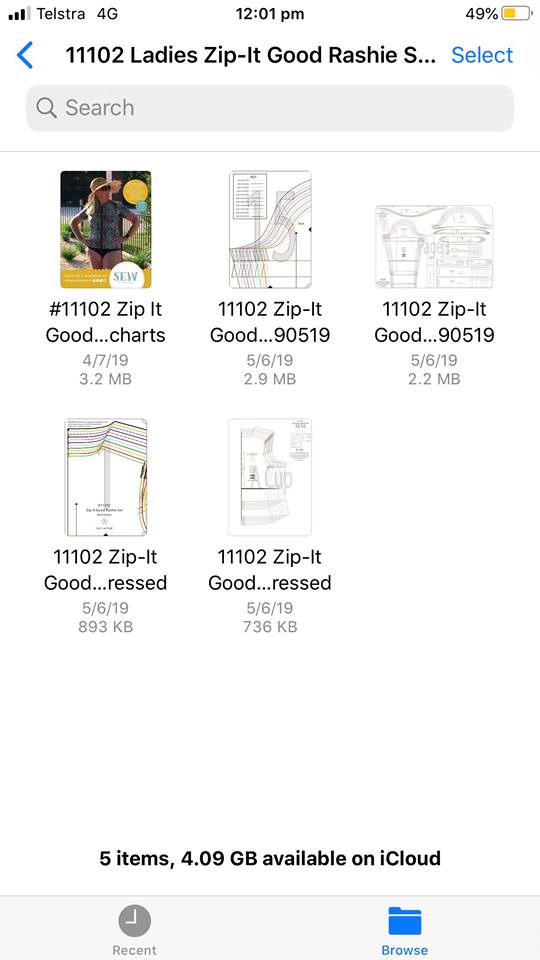Downloading A Digital File
Downloading A Digital File Using a Computer
Downloading A Digital File sometimes on different devices can be a little confusing to navigate without explanation. Downloads are available once your payment is confirmed. If you paid with PayPal or a credit card confirmation might take a few minutes.
If you have an account, after your purchase, in your account, you will see a “View your files” link, which will take you to the “Downloads” page. In the “Downloads” page, you will be able to download all the files associated with your order, direct to the “Downloads File” on your computer.
You will also receive a download notification email separate from any transaction notification emails you receive.
You can download the file from the email by “right-clicking” on the file, in the email, and hit “save as”. Save the file in a location you can work with and remember where you saved it, in case you will need it again in the future.
If you are unsure if you’ve purchased a Digital Item, you can always go back to the listing page. If it is a digital download, you should see an “Instant Download” message on the images for the item. Please note, that you cannot download a digital purchase through the app at this time. To download a digital file, please refer to the email you have been sent after your purchase on Etsy and view instructions on how “Using an iPhone or iPad” further down in this blog post.
I purchased a digital item as a Guest and I did not log in to my Account.
If you checked out as a guest, you’ll find a link to download your purchase in the receipt email that was sent to you after purchase. Please ensure you download this file and back it up as it will not be stored in your account. If you purchase whilst logged in to your account your file will be automatically saved to your account for later use.
I can’t seem to find my download notification email.
First, check your spam or junk inbox. If you use Gmail, also check your Social and Promotions tabs. If it’s not there, for purchases from Etsy add transaction@etsy.com, for purchases from Sew by Pattern Pieces Website add admin@sewbypatternpieces.com.au to your address book or safe list. For now, you can still get to your file using the directions below.
Can I access my digital purchases from within my Etsy account?
Yes! To access your digital file(s), go to Your Account > Purchases and reviews and look for the order.
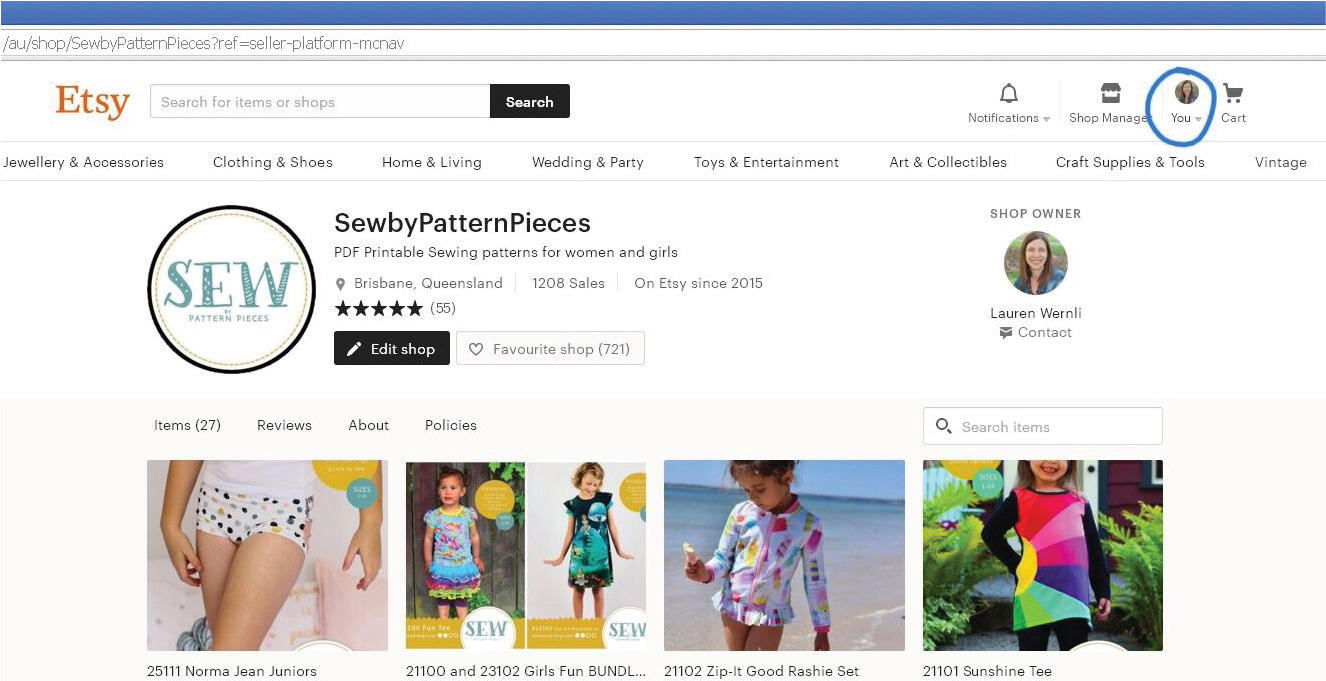
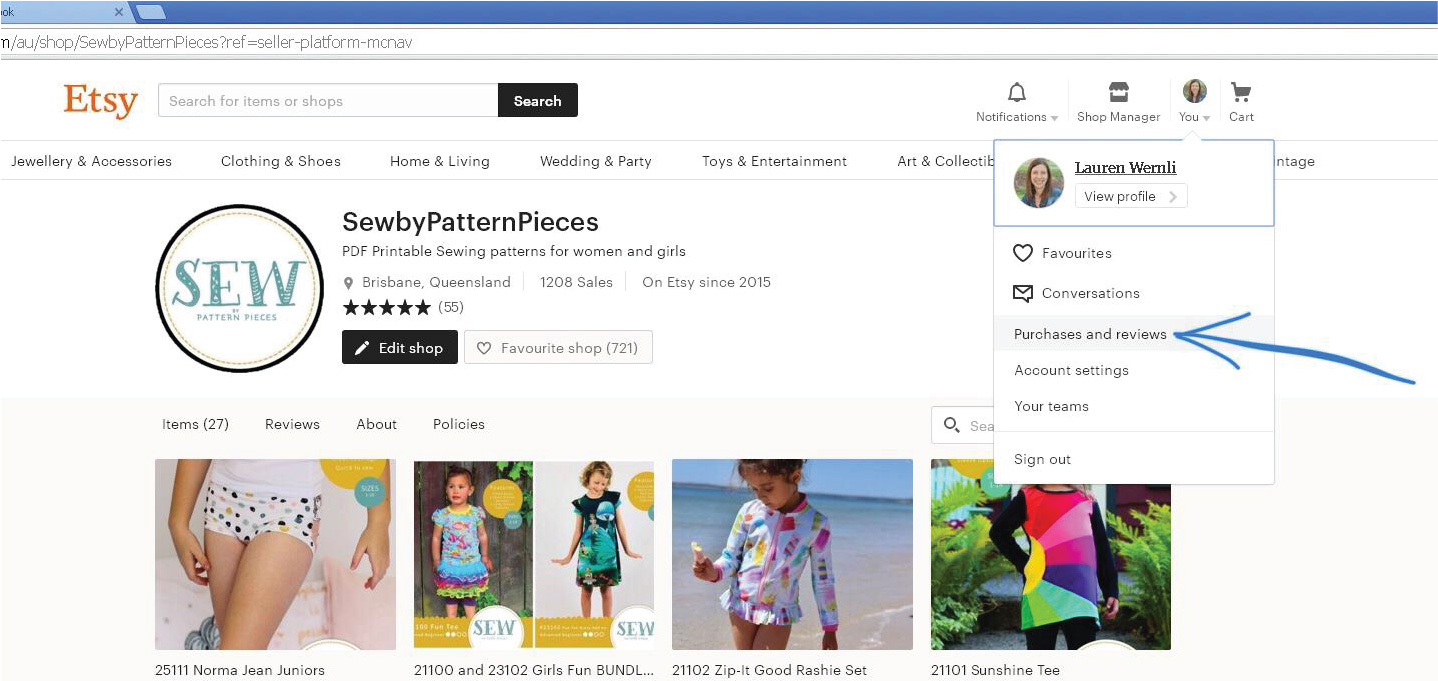
To the right of the order, click “Download Files”. This goes to the “Downloads” page for all the files attached to your order.
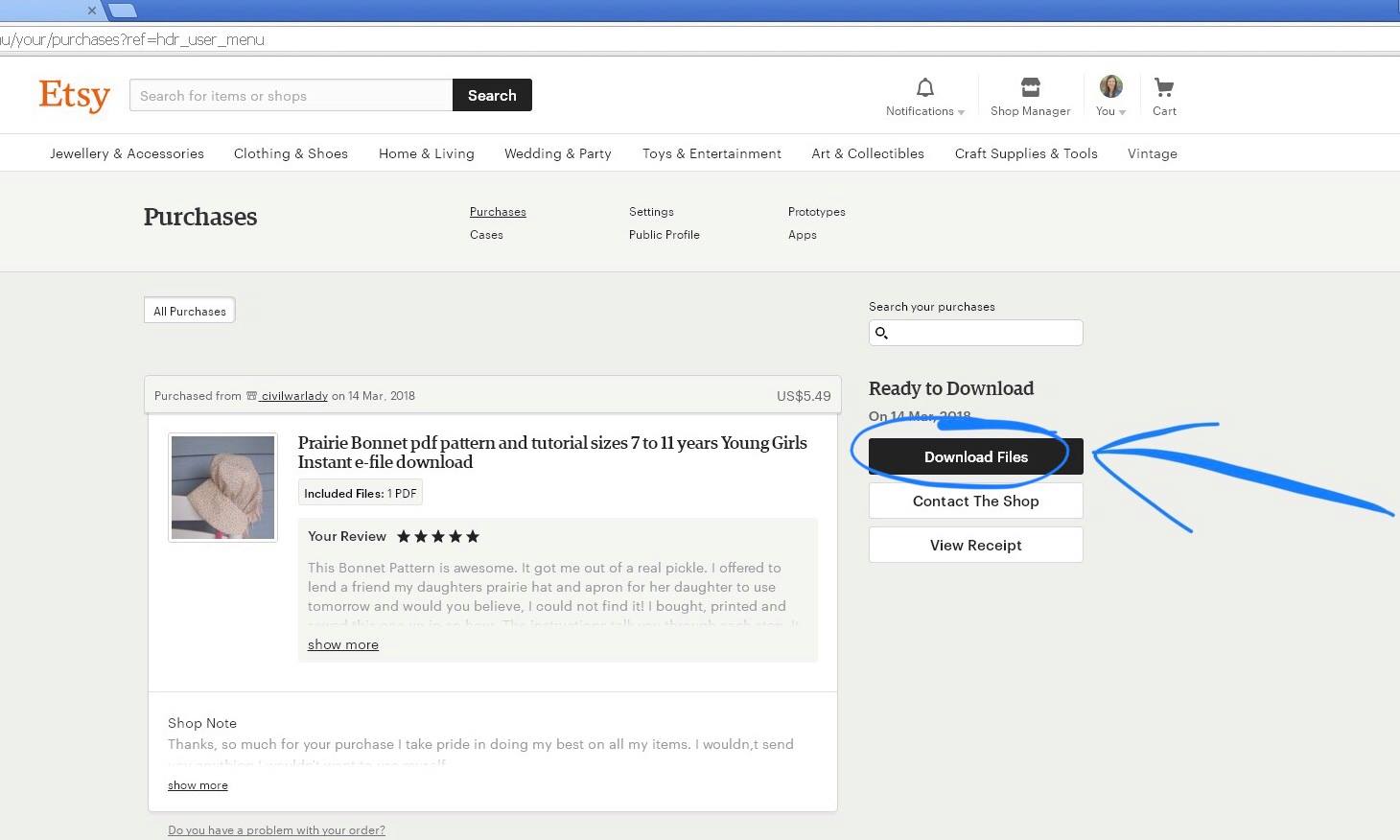
There are generally no limits for when or how many times you can download a file. In most cases, you can access a file any time on your “Purchases” page, provided the transaction hasn’t been canceled or removed.
If your payment is still processing, the Download Files button will be gray. Sometimes there can be a hold up if banks are down. Keep checking and return when banks are back online.
I’m having trouble downloading my files.
If nothing happens when you click the download links, there may be an issue with your web browser. Please disable any non-standard add-ons or toolbars that you’ve installed and try again.
If your computer is unable to open the file, the digital file may be a file that needs to be “unzipped”. You can do this by locating the file in the “Downloads Folder” of your computer. Select the folder and then “right-click” and select “Extract All”. The pop up will give you the option to rename the folder and choose its destination.
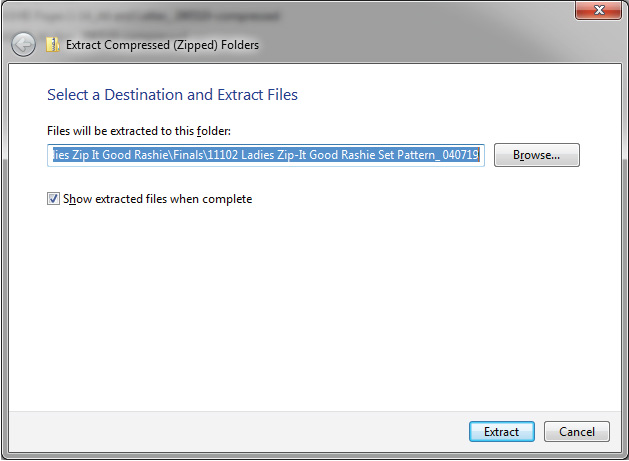
If your computer states that the file has been corrupted, delete the file and try downloading it again. If you continue to have trouble, please contact SEW by Pattern Pieces via our contact page.
Downloading A Digital File Using an iPhone and iPad
If you have an Etsy account, in your “Profile” under “Purchases and Reviews” on your iPhone or iPad you will NOT see a “View your files” as you do on the computer.
Etsy will send you a download notification email separate from any transaction notification emails you receive from Etsy and/or PayPal. You will need to access this email on your iPhone or iPad.
Saving email attachments to iCloud Drive from your iPhone or iPad.
Launch “Mail” from your home screen.
Tap the “Email” that contains the attachment.
Hard press on the attachment, the app will want to download the document to your device. Press “Tap to Download” or Tap the “Download Button” on the bottom left of the page. It is a square with a download arrow.
Hard press on the attachment, again to bring up the “Share Sheet”. If you do not have a device with 3D Touch, then LONG PRESS on the attachment. Tap the“Share Sheet Button” on the bottom left of the page. It is a square with an upward arrow.
Tap on “Save to Files”.
Tap on “iCloud Drive v” then “Downloads” and then “Save” to save the file to iCloud Drive.
Tap on the “Files” App to open.
Tap on the digital pattern “File” you want to open.
If it is a “zipped file” the app will automatically unzip it. and create a blue unzipped folder. Once you have the unzipped folder you can then choose to save this pattern file to other areas of your device. Hard press on the attachment again to bring up the “Share Sheet”. Tap the“Share Sheet Button” on the bottom left of the page. It is a square with an upward arrow.
Tap on the “blue unzipped folder” to open.
It is not recommended to print the “pattern files” for cutting from your device. We advise sending or emailing the files to a desktop computer to be printed for this purpose.
If you wish to try and print from your device. Hard press on the attachment again to bring up the “Share Sheet” Tap the“Share Sheet Button” on the bottom left of the page. It is a square with an upward arrow. From this area you can scroll down and “Print” or “Save” to other areas of your device.
Always check the test squares on your pattern pages to double-check your pattern has printed at the correct scale. Viewing your files from these devices is awesome for reading the pattern instructions while you are mobile.
I hope you have found this article helpful with downloading a digital file and that you enjoy sewing up your new pattern today. If you still need further assistance with your file please contact me.